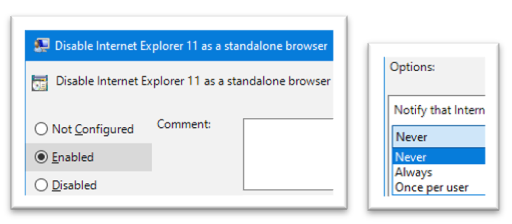Removing or Disabling Internet Explorer from Windows 10
On the 15th June 2022 Microsoft Internet Explorer was End-of-Life and should now be removed from your systems.
REMOVE: Commandline Options (in an ADMIN MODE COMMAND PROMPT)
dism /online /Disable-Feature /FeatureName:Internet-Explorer-Optional-amd64
REMOVE: PowerShell (IN ADMIN MODE)
Disable-WindowsOptionalFeature -FeatureName Internet-Explorer-Optional-amd64 –Online
You can of course use the Add/Remove Programs (Control Panel) and Turn of/off Windows features, where you can untick the Internet Explorer 11 option to remove the software
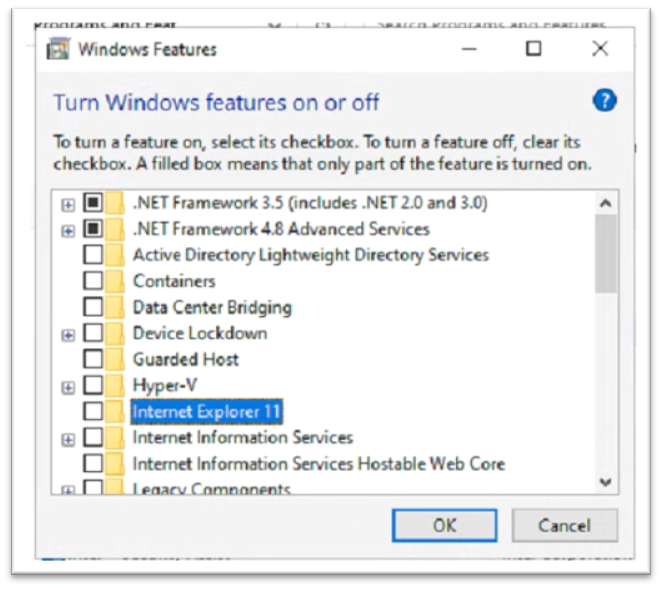
DISABLE: Using Registry Editor
- Open the Registry Editor (regedit) in admin mode
- Navigate to: HKEY_LOCAL_MACHINE\SOFTWARE\Policies\Microsoft
- Select the Microsoft key and right click and select NEW and Key
- Create the new key called "Internet Explorer"
- Select the new key "Internet Explorer", right click and select New and Key
- Create the new key called "Main"
- This now looks like this: HKEY_LOCAL_MACHINE\SOFTWARE\Policies\Microsoft\Internet Explorer\Main
- Select the "Main" key, right click and add a New DWOD (32-bit) Value
- Create the new DWORD (32-bit) value as "NotifyDisableIEOptions"
- Set the Value of the new DWORD to
- 0 - Do not display a warning message to users when they use IE
- 1 - Always display a warning message to users when they use IE
- 2 - Display a warning message to each user only once when they use IE for the first time
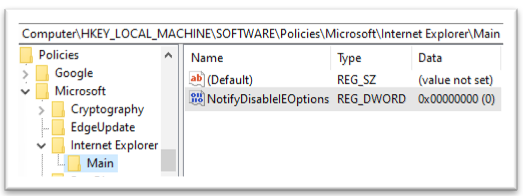
- Create the new key called "Main"
- Select the new key "Internet Explorer", right click and select New and Key
DISABLE: Group Policy
- Open Group Policy Editor (gpedit.mmc) in admin mode
- Navigate to: Computer Configuration / Administrative Templates / Windows Components / Internet Explorer
- In the right hand window, double click "Disable Internet Explorer 11 as a standalone browser"
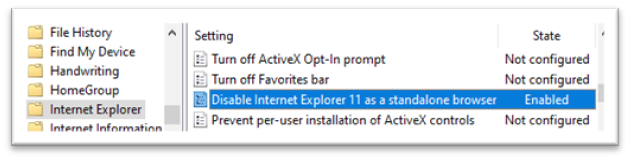
- Select "Enable" to block access to Internet Explorer and select
- Once per user: To display a warning message once when users try and use IE
- Always: To always display a warning message whenever a user tries to use IE
- Never: Don't display a warning message when a user tries to use IE