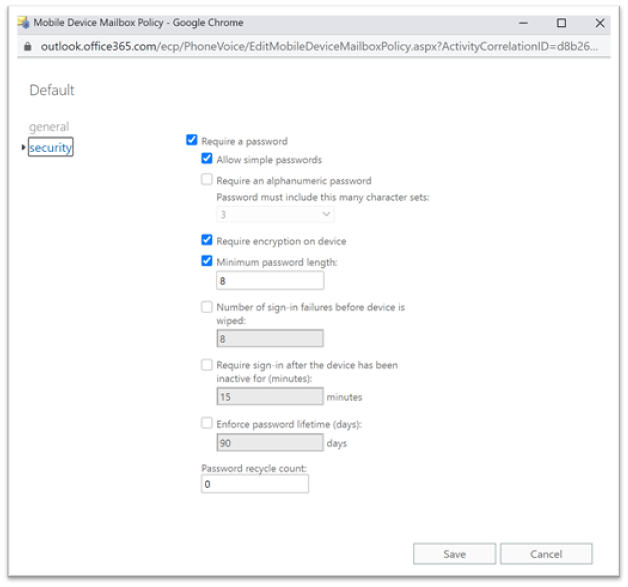PIN Enforcement in Exchange Online (365)
Inclusive of all Exchange Online solutions and not requiring contracts for MDM (InTune) you can set this Cyber Essentials Required Control
In order to easily address the "PIN" requirements of at least 8 digits on a mobile device, you can configure a setting in Microsoft Exchange Online which will enable this across all connected devices.
First navigate to https://portal.microsoftonline.com
Sign in with your Microsoft Office 365 Admin account and, of course, as you have this enabled as one of the other Cyber Essentials Controls, authenticate using Multi-Factor Authentication.
Select the Admin Section

You may need to select "Show all" to display the Exchange Online Admin Centre
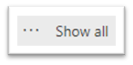
Select Exchange from the list of Admin Centres
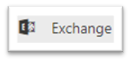
NEW EXCHANGE ADMIN CENTRE
The settings are currently missing in the new admin centre - please switch to the classic exchange experience for speed
CLASSIC EXCHANGE ONLINE ADMIN CENTRE
Select Mobile from the Admin Centre Options

Select the "Mobile Device Mailbox Policies" option from the top tabs

You should see a default policy listed, this is the one we are going to edit

Click on the pencil icon to edit the policy and set the required / advised settings:
- Require a password: Ticked
- Allow simple passwords: Ticked
- Require encryption: Ticked
- Minimum password length: 6